WEB Server & Import/Export
Connect iPhone to your computer by Wi-Fi or USB, you can access from iTunes.
You'll be able to add lump data or create backup.
WEB Server
It is possible to use it with Wi-Fi or 3G connected.
*Some wireless routers forbid a equipment connects to another one.
In that case, you can't use this way.
If you're not possible to use, please confirm your router.
Then BizCards provide USB connection, too.
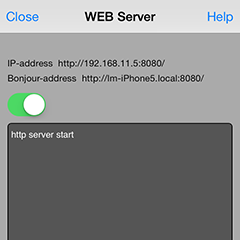
Configuration > WEB Server, such a screen is displayed.
If your device are connecting networks, Apps indicated a Address.
Please input the address to a address column of PC a browser, and access it.
The server function is effective only that this screen is displayed.
The connection is cut when you changing to other screens.
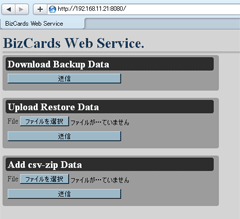
The connection had succeeded if above screen displayed in a browser.
How to create a csv-data, please click a this application's home page.

Import & Export
* These functions are valid in iOS4 and later
* Please do not delete files on your iTunes.
(Please only add or save files)
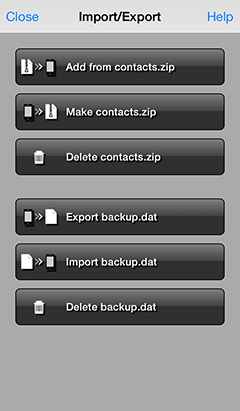
- Add from contacts.zip
- Batch processing for add cards.
This process use a packed file including contacts.csv and jpg images.
Please add "contacts.zip" on you iTunes before you execute it. - Make contacts.zip
- BizCards creates "contacts.zip" from registering data.
It's include one CSV data and images. - Delete contacts.zip
- Delete your "contacts.zip".
You should use this button, if you want to delete "contacts.zip". - Export backup.dat
- Create the back up file, "backup.dat", from your registered data.
- Import backup.dat
- Restore your data.
- Delete backup.dat
- Delete your "backup.dat".
You should use this button, if you want to delete "backup.dat".

Adding a file for Import
Files for each:
Add from contacts.zip and
Import backup.dat
is added from iTunes.
Starting your iTunes and connect your iOS device.
Select your device on iTunes.

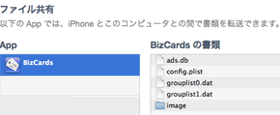
Click "App" tab and you can display File Sharing.
Select BizCarsd in App column.
Please add a file into BizCards Documents.

Saving data from Export
Make contacts.zip and
Export backup.dat
created files can save to your computer thought iTunes.
Display File Sharing on iTunes (just like Adding a file for Import method).
You can find "contacts.csv" or "backup.dat" in BizCards Documents.
Please save to your computer.

